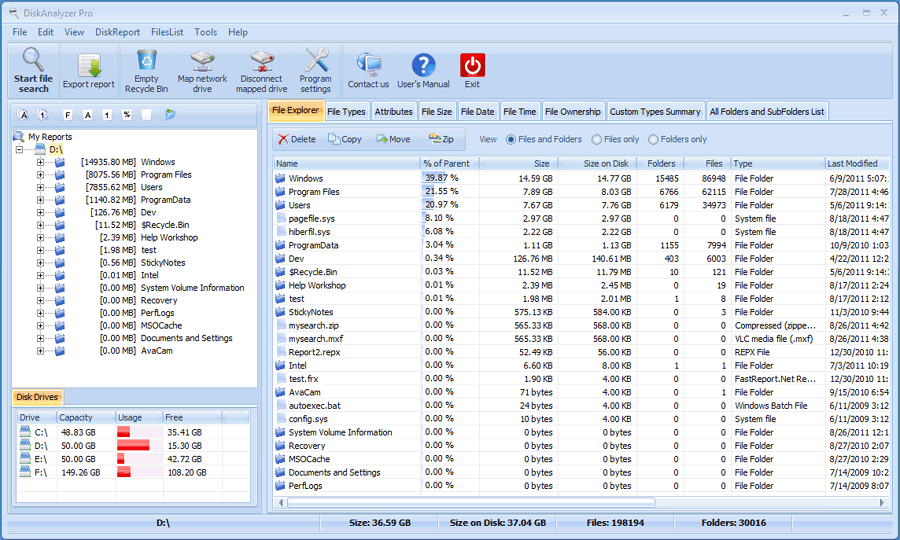|
|
|
|
Disk Report and Overview
|
|
|
|
Disk Analysis report shows the usage statistics of the storage in terms of file
count, size and percentage of the storage being used by various file types. It gives
you both, detailed and graphical overview of the storage. Double clicking a file
category in the overview section opens file viewer window where you can delete,
copy, move, Zip files and apply further search filters.
|
|
|

|
|
|
|
Integrated File Explorer
|
|
|
|
Using the built-in File Explorer, you can browse through storage with ease. This
feature also gives you the facility to manage operations like delete, copy move
etc while browsing through the storage. While browsing you can see the detailed
information of the current folder like the size, sub-folders, no of files, creation
date, last modified date etc. You can further open these files, preview them, or
simply show them in Mac’s Finder using the File Explorer feature.
|
|
|
|

|
|
|
|
File Size and File Types
|
|
|
|
"File Size" section presents to you a summary of the files on your storage grouping
them on the basis of file sizes. Double clicking them would open up file explorer
allowing you to manage these files.
"File Types" section presents to you a summary of the files on your storage grouping
them on the basis of document types.Double clicking them would open up file explorer
allowing you to manage these files.
|
|
|

|
|
|
|
File Date and Obsolete Files
|
|
|
|
"File Date" sections show files grouped per size range, file types and date range
respectively. Double clicking them would open up file explorer allowing you to manage
these files.
"Obsolete Files" section lists all the obsolete files occupying unnecessary disk
space on the drive. It includes junk files, temporary files, log files etc. which
collect over time on your system. Regain gigabytes of hard drive space and de-clutter
your system by getting rid of these files.
|
|
|
|

|
|
|
|
Apps Summary
|
|
|
|
The "Apps" section lists the apps installed on the selected drive. The name of the
apps installed along with the size occupied by them are shown.
|
|
|

|
|
|
|
Custom Type Summary
|
|
|
|
This is a very interesting feature of Disk Analyzer Pro which groups data into various
categories depending upon their file types like source code files, image files,
oldest files, document files and compressed files. Double click on the categories
to see more detailed information about the files listed and the space occupied by
them on the drive.
|
|
|
|

|
|
|
|
All Folders And Subfolders List
|
|
|
|
This feature of Disk Analyzer Pro shows a complete list of folders and subfolders
on the drive sorted by file size. It helps in identifying the largest folders on
the system. The list displays folder properties like their name, path, and size,
number of sub folders within them etc. Apart from this last modified date and time
are also displayed for user's convenience. Double clicking them would open up file
explorer allowing you to manage these files.
|
|
|

|
|
|
|
Custom Search option
|
|
|
|
DiskAnalyzer Pro has another very useful feature which allows you to search files/folders
using your own search terms. This can help in identifying unwanted data which is
unnecessarily consuming your disk space and can also come in handy when you have
tons of data and are looking to find anything in particular which you want to access
or use.
|
|
|
|

|
|
|
|
Locate the largest and oldest files
|
|
|
|
Regain huge chunks of drive space by using options like Top 100 files by size and
Top 100 oldest files. The list in the overview section displays the largest space
hogging files as well as files which haven’t been used in ages at a glance.
|
|
|

|
|
|
|
Miscellaneous Settings
|
|
|
|
Here you can define settings & filters to refine search & display as per your convenience,
like the unit for file size(KB, MB, GB), the drive/folder locations to exclude from
the scan, the file types which should be shown in the scan results and the size
and time filter for large and old files. You can choose to omit the display of empty
folders in the scan results.
|
|