If you have not already installed DiskAnalyzer Pro on your PC then please download and install it first of all. Once you install DiskAnalyzer Pro, start the program and follow the steps below.
Step 1: Perform a disk scan on the required disk drive. Go to File Menu and Click Start File Search
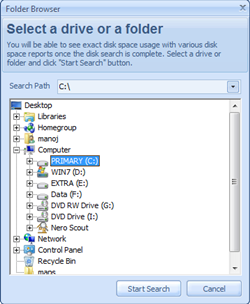
Step 2: Once the search is complete, go to FilesList menu and click Junk Files menu or Temporary Files menu to see the files list. See the picture below.
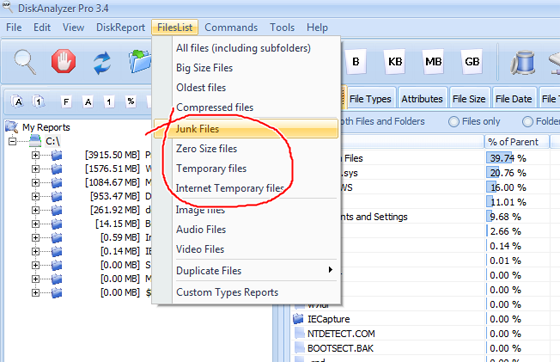
Step 3: Now the junk or temporary files list will be displayed. You can select and delete unwanted files from the list. To select the files, right-click on the file list and click Select All menu or press Ctrl + A. After selecting the files, click the Delete button from the toolbar and your files will be deleted.
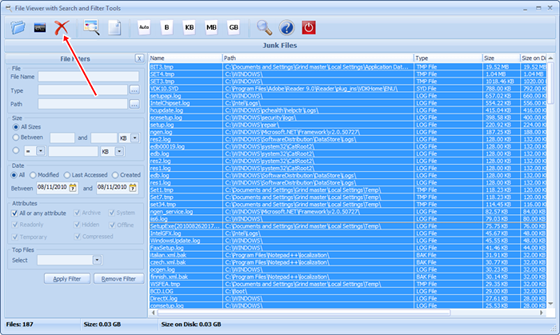
Please note that DiskAnalyzer Pro moves the files you've deleted from the list to Recycle Bin. They are not deleted permanently unless you clean the Recycle Bin. You can clean the Recycle Bin from within the program. Use command Clean Recycle Bin from tools menu.
If you have any questions or doubts then please contact us. We will do our best to help you out.

